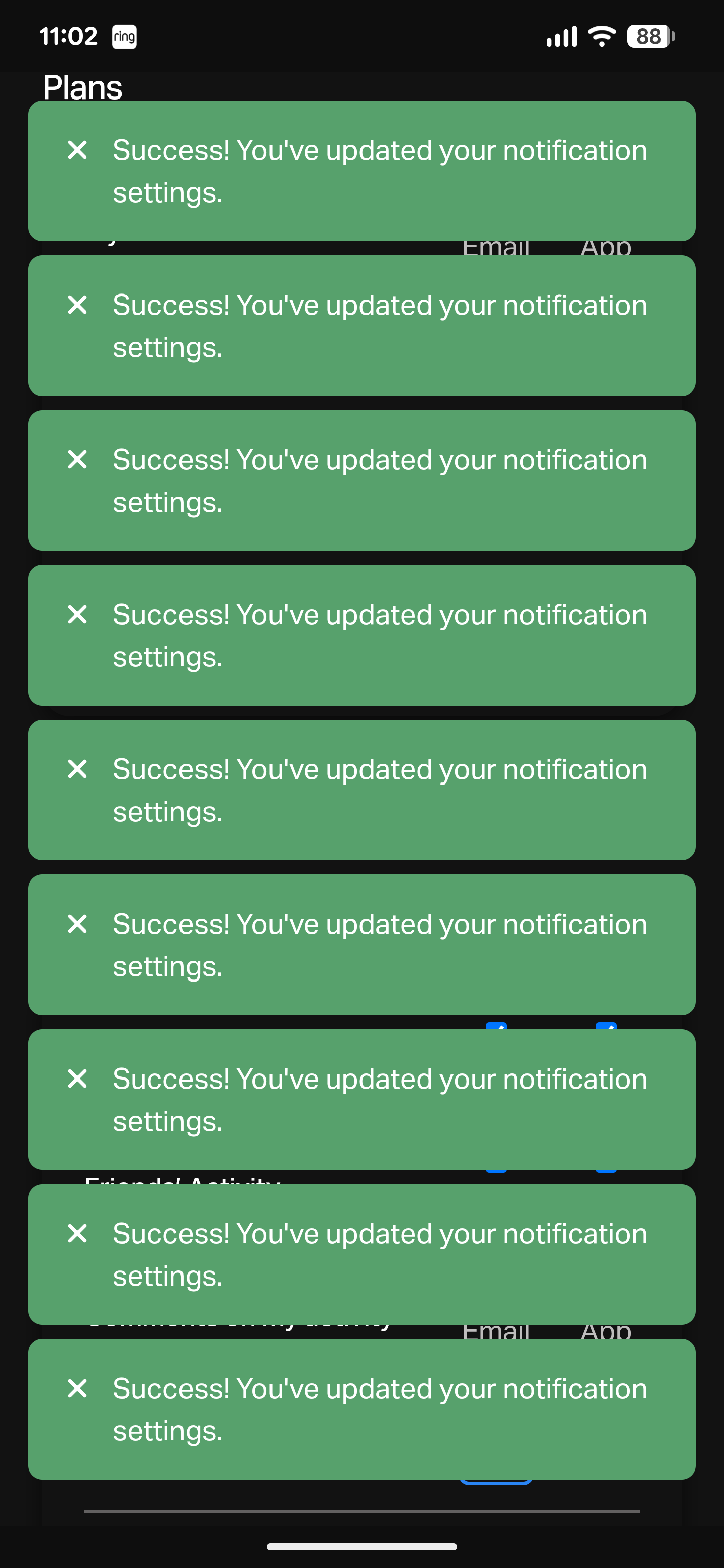My Obsidian Daily Note Template
I use my Obsidian daily note as my main digital jumping-off point for things like:
- habits
- daily log
- tasks
- journaling
I’ve gathered ideas for setting this up from all over the internet over many months, and unfortunately, I don’t recall all the resources I used. Dann Berg’s post inspired my “Today’s Notes” section, and I first learned a lot about Obsidian from Nick Milo’s YouTube channel.
Below I outline what my template looks like, and how I set it up.
Table of Contents
Overview
My template allows me to have the same daily note created for me each day. Here’s what it looks like:
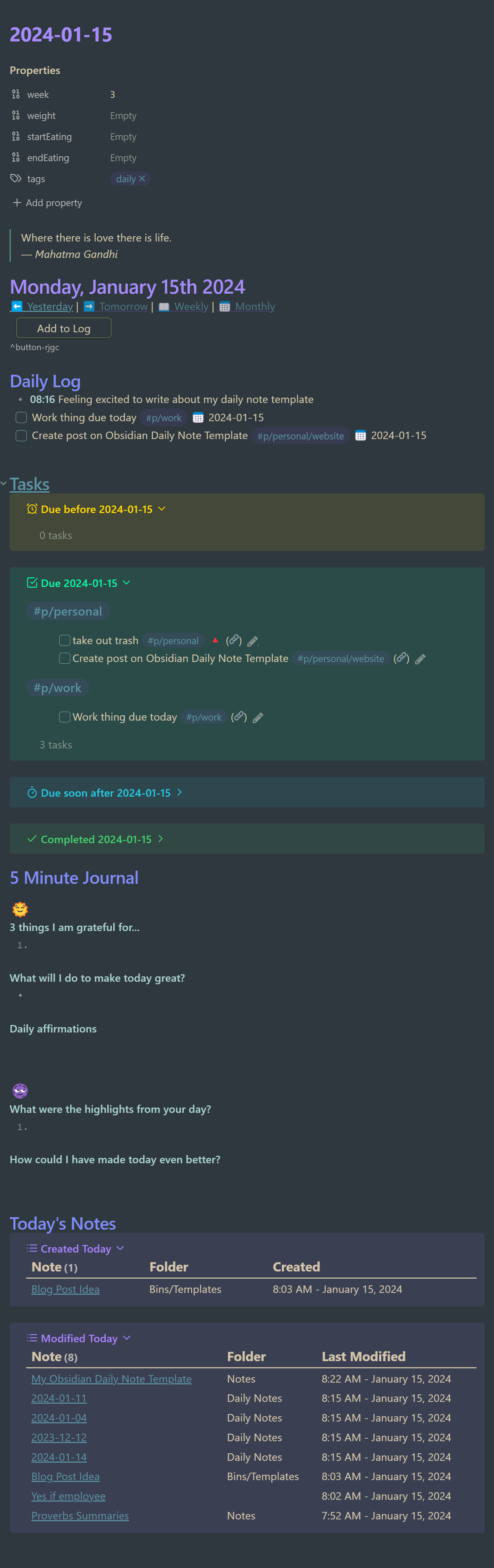
I’ll talk more about each individual section later in this post, but overall this daily note has helped me to become more organized and focused. Its primary purpose is managing tasks and rapidly logging notes throughout the day. Having one place to collect both tasks and quick notes has been helpful for me. A nice perk of doing it in Obsidian is that those quick notes can easily evolve into standalone markdown files if they need to, but the key is having a really low friction place to capture a thought or task.
Having my daily note link to other “periodic” notes (daily, weekly, monthly) feels very Obsidian-ish, but truth be told I don’t use the links too often. They are nice when I need them though, like quickly needing to get to something I logged yesterday.
I used to use the 5 Minute Journal section more than I do now, but this has been replaced by analog journaling. I sort of miss having this stored digitally, and I’m sure I could hack together some awesome digital journal dashboard with Dataview, but that’s not really the point, is it? Journaling analog helps me to slow down and really reflect, which seems to make my individual sessions more meaningful. And that’s what I’m really looking for. All that being said, I do still like using the 5-Minute Journal occasionally when I’m feeling scattered and need a quick dose of mindfulness while at my computer.
The Today’s Notes section is another one I don’t use too often, but it’s fun to have. I’m not using it to navigate between notes I’m currently working on that day, because Obsidian has great navigation features I’m using instead (e.g., tabs, search). But I do like having it whenever I take a look at past daily notes. It’s fun to see a snapshot of what I worked on any given day, and the combination of the daily log, completed tasks, and Today’s Notes paints a nice picture of what I was doing and thinking.
Plugins
Daily Notes and Periodic Notes
These plugins both can create a daily note from a specified template file. Periodic Notes allows the creation of some additional types of notes, like weekly, monthly, quarterly, and yearly.
I prefer to keep my daily notes in their own folder, and each daily note’s title is formatted as YYYY-MM-DD.
I keep my template file in “Bins/Templates/Daily Note”.
Here’s my config for Daily Notes:
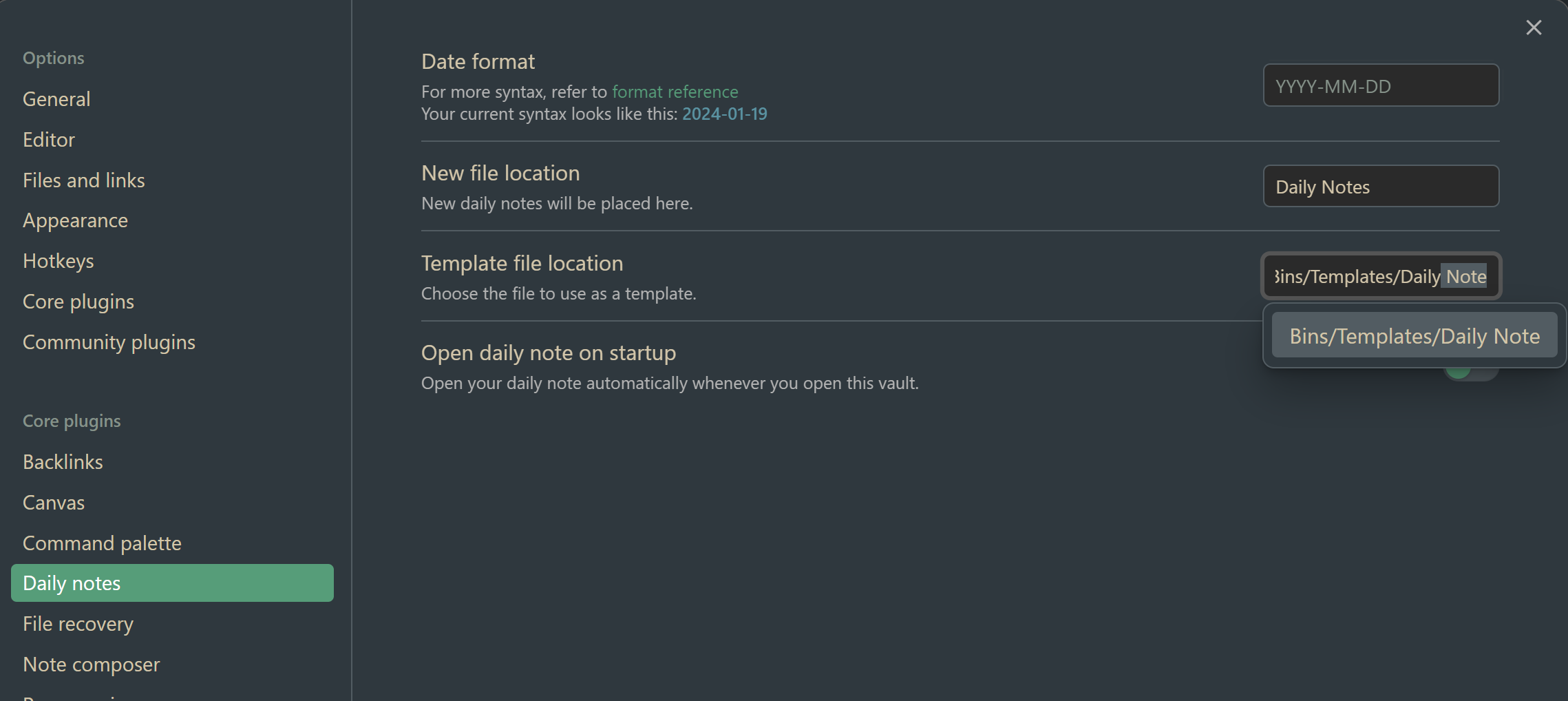
Here’s my config for Periodic Notes (you’ll see I also use weekly and monthly notes, which I link to from my daily note):
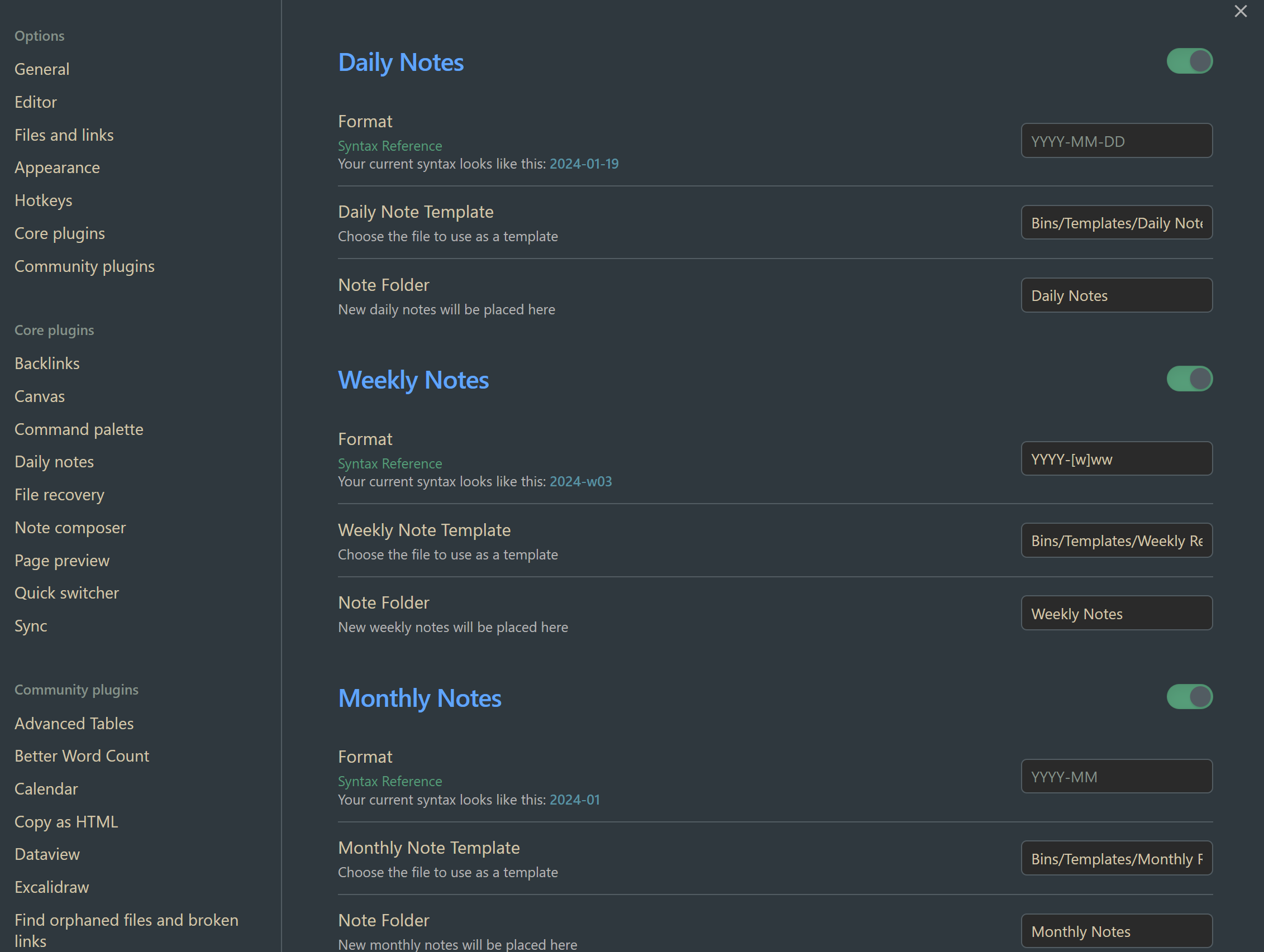
Templater
With Templater, if I create a file from a template, either manually or through Daily Notes or Periodic Notes, I can run some code from my template when the template is instantiated. This allows me to get things like the current date, daily quote, date ranges for tasks, and file title at the time when I use the template.
You can even use Templater to run your own JavaScript during note creation, but I am not using that in the current iteration of my daily notes template.
Here is my current config for Templater:
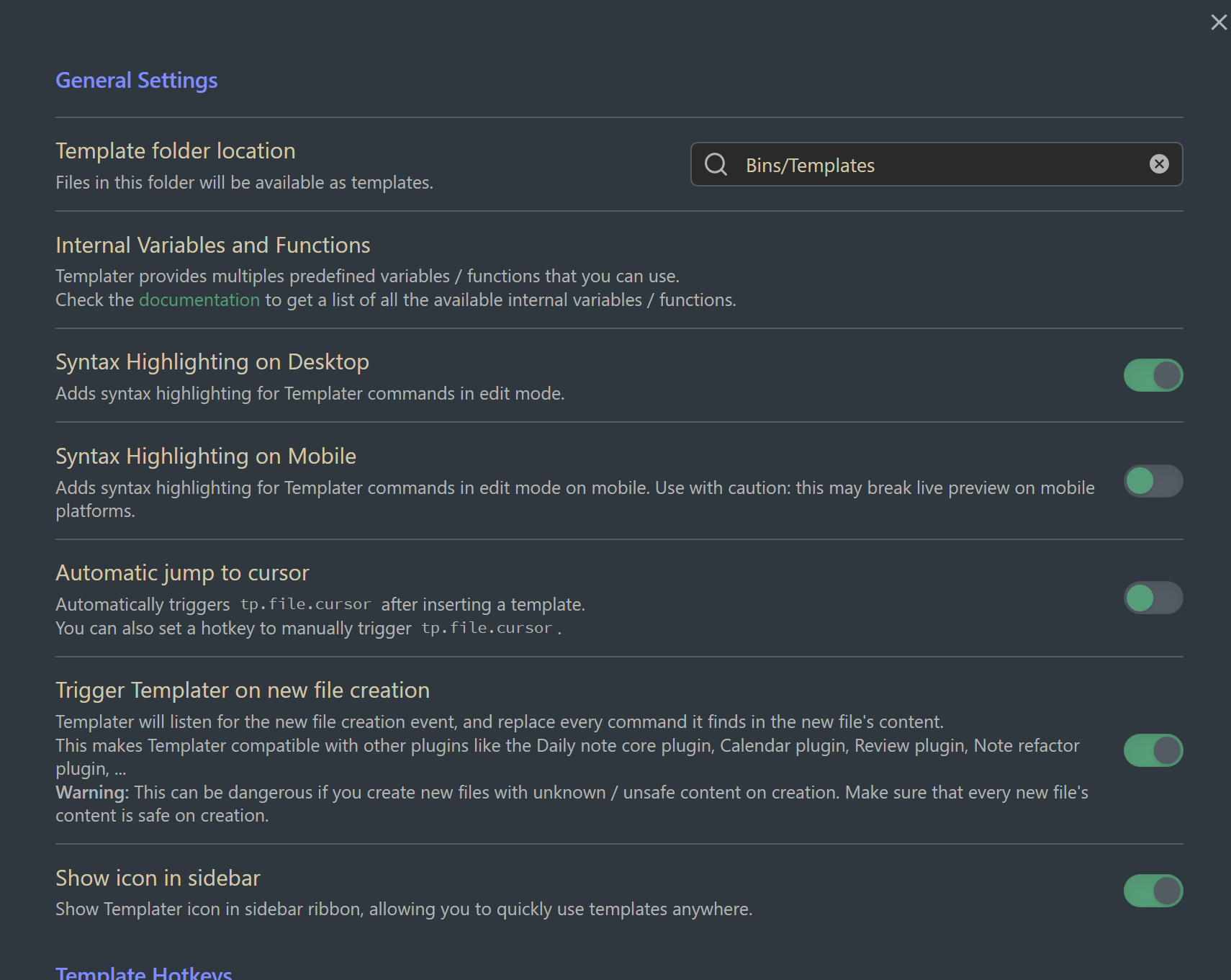
The two important parts are:
- Specify a template folder (I use “Bins/Templates”)
- Trigger Templater on new file creation. You want this on so that Templater works with Daily Notes and Periodic Notes.
I use Templater all over my daily note template, and anything between <% ... %> is Templater syntax.
Dataview
Dataview is a powerful way to query data across all of your notes in your Obsidian vault. For my daily note, I use it to display any notes I created or modified that day.
I don’t believe I did anything unique with the config for Dataview, much of the setup is for viewing preference.
Tasks
Obsidian is the main place I track tasks digitally, and I use the Tasks plugin to do that. My full setup with Tasks warrants a separate post, but for my daily note I use it to capture tasks in my Daily Log and to display tasks that are:
- overdue
- due today
- coming soon (next 3 days)
- completed today
I haven’t changed much from the default Tasks config. I just have it configured to add a “done date” each time I complete a task.
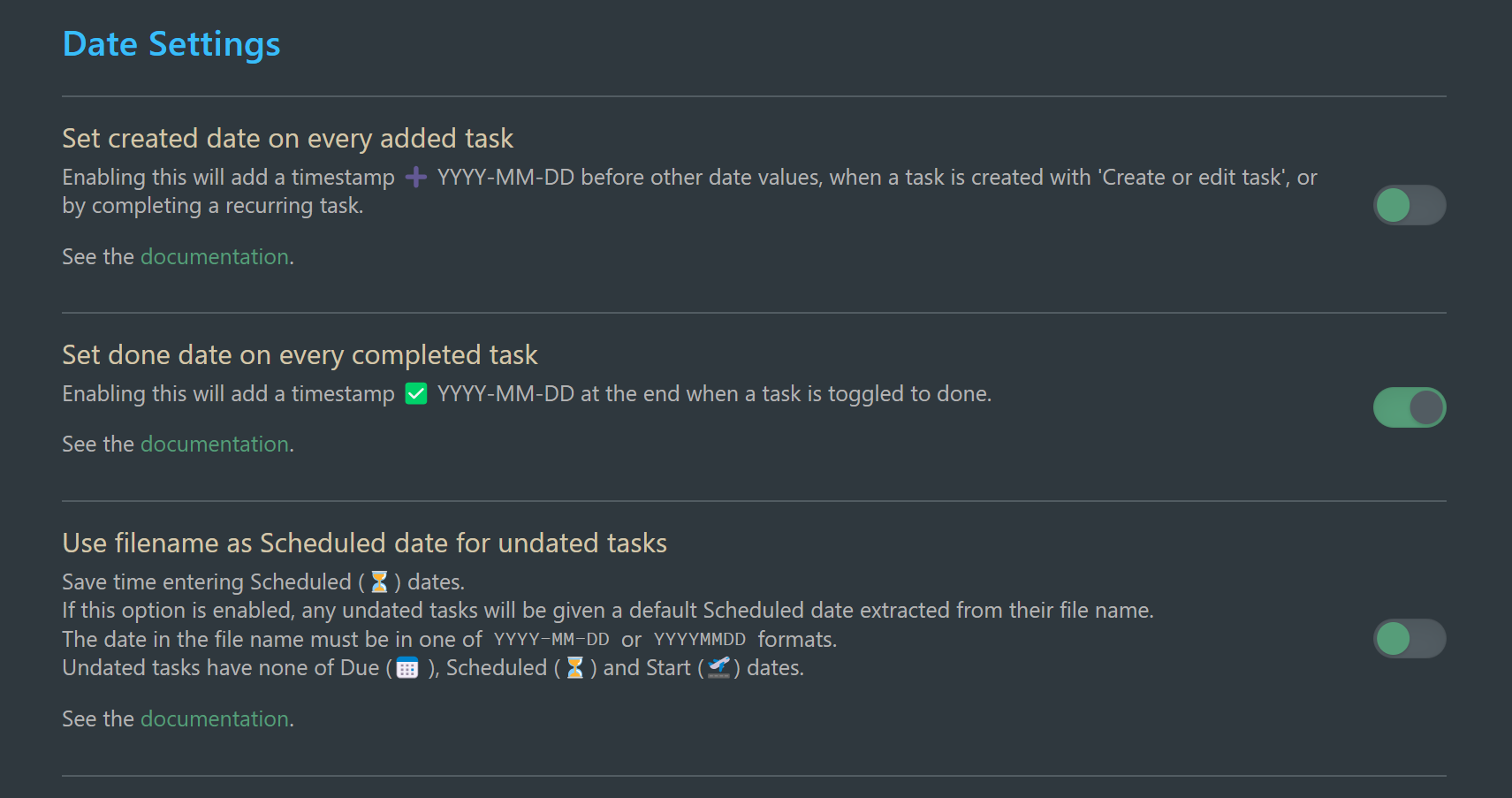
QuickAdd
QuickAdd allows running macros from anywhere in Obsidian. I have a macro setup that can be run from anywhere and allows me to quickly write up text that gets appended at the top of my Daily Log with the current timestamp.
To configure this I created a macro called “Capture to daily note” in QuickAdd:
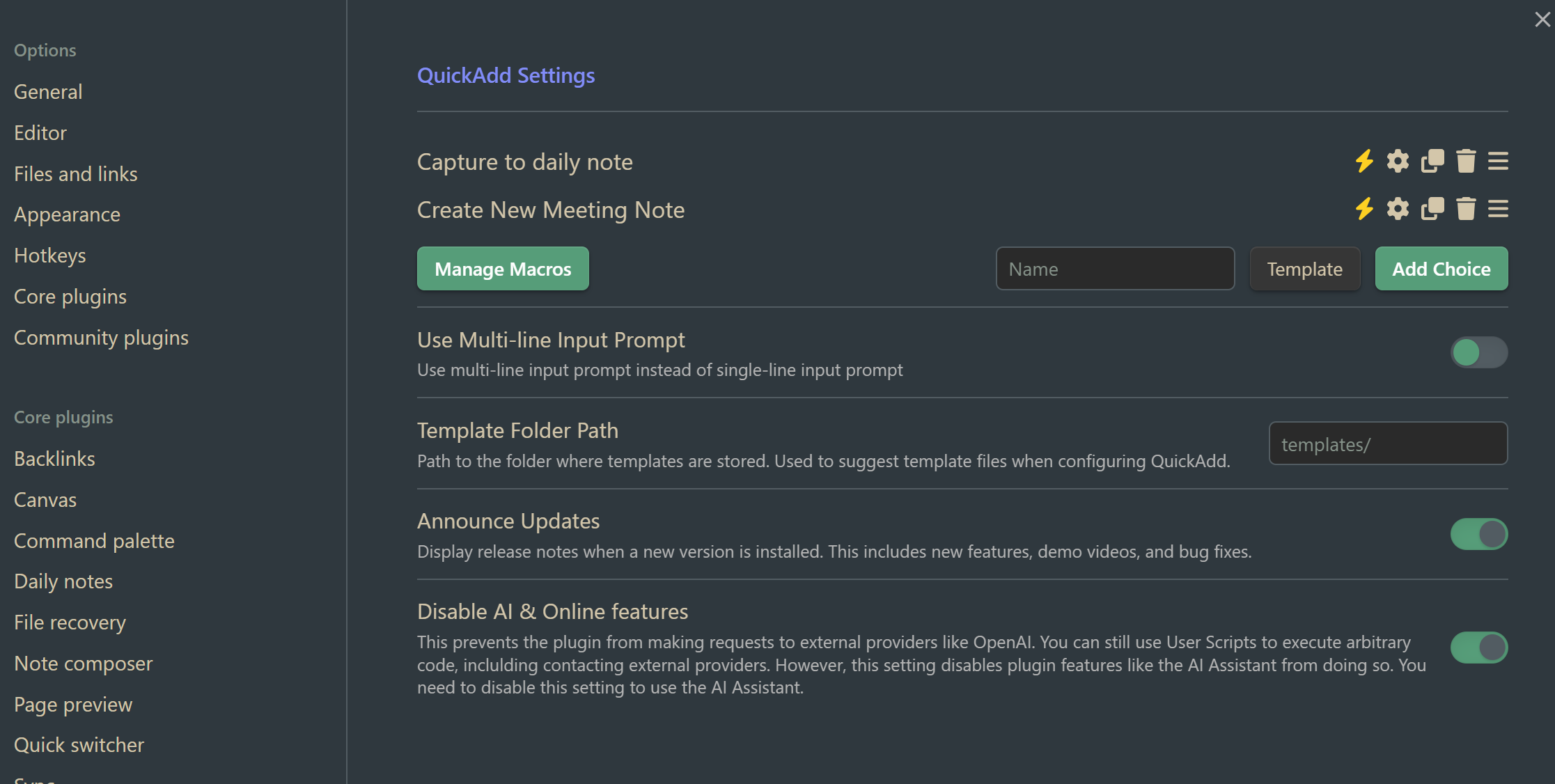
In the settings for that macro, I tell it where to add the text, and how to create the Daily Note if it has not already been created:
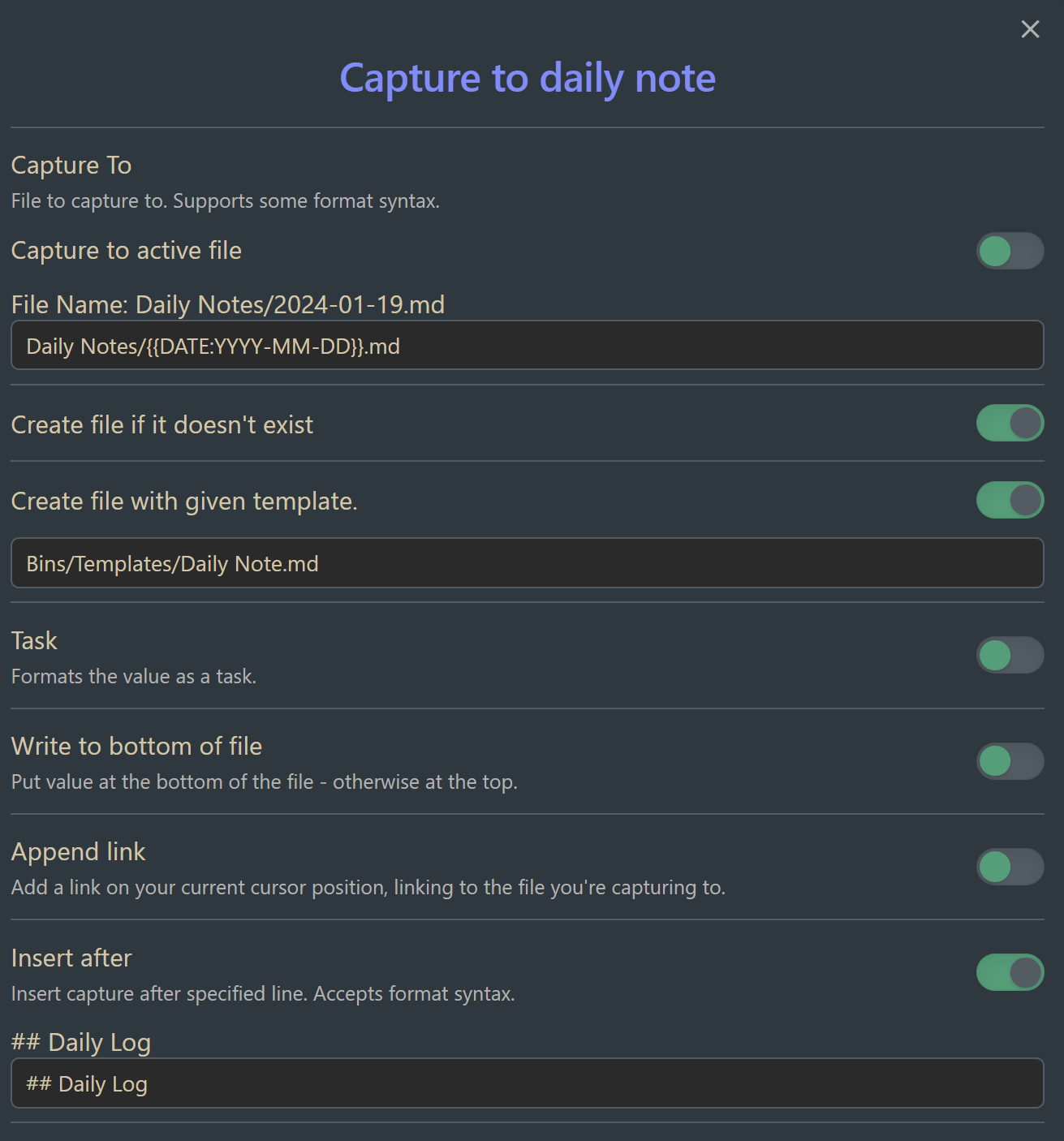
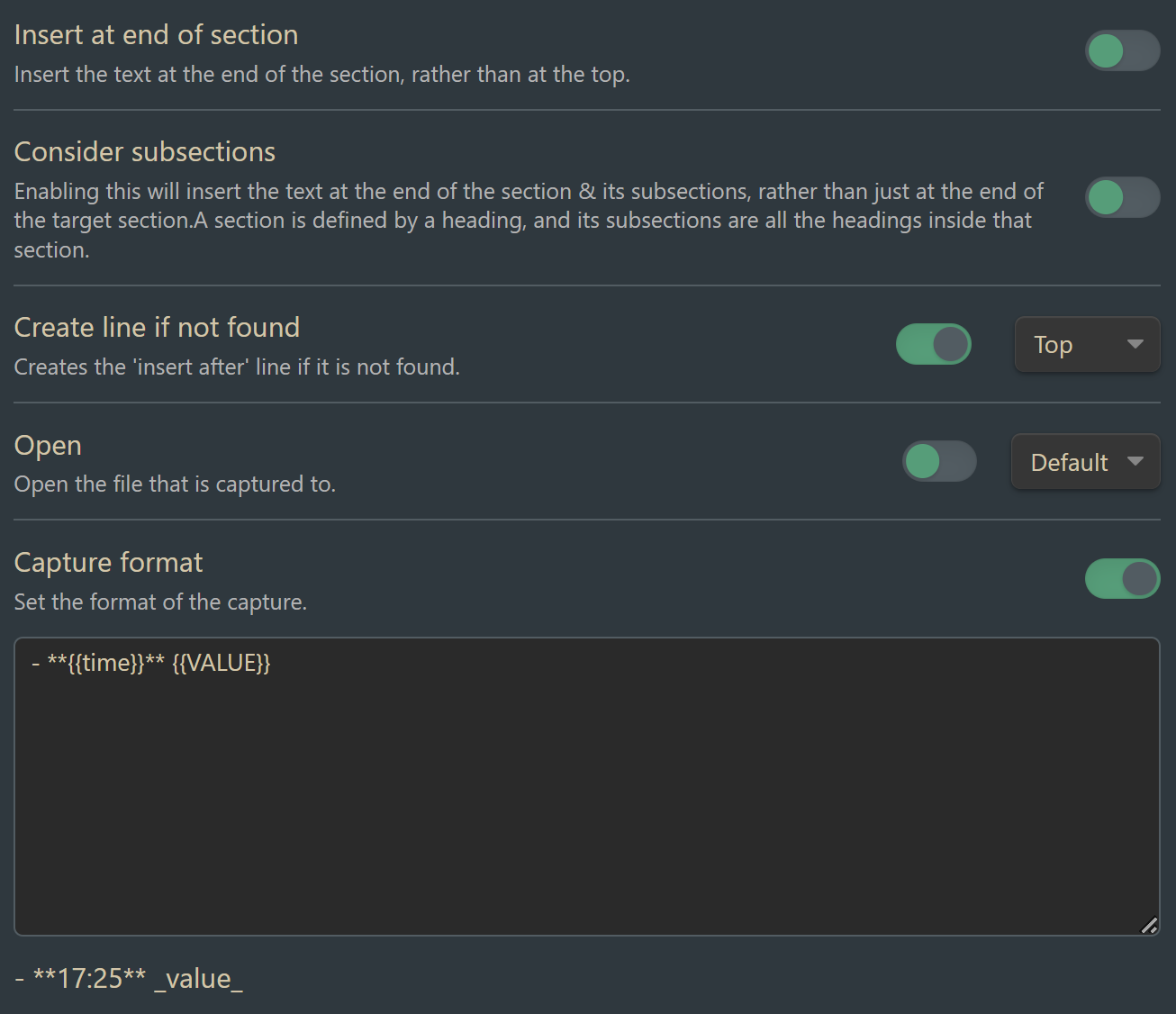
To summarize, QuickAdd looks for today’s daily note, and then inserts my supplied text after the header I supplied, which is ## Daily Log, and gives it some special formatting that I specify near the bottom of the settings. More on this in the Daily Log Section.
Buttons
Buttons allows you to place buttons in your notes that can run macros. I use a button in my daily note templated to run the QuickAdd macro I described above. This allows me to really quickly capture a short note to my daily log, even if I am viewing my Daily Note on reading mode (which is something I end up doing often from mobile).
Calendar
I use the calendar plugin to navigate between my daily and weekly notes, and to create them.
The Template
You can get the full template from this Gist on Github. Below I’ll break down the template by section so you can take only the pieces and parts you need.
Frontmatter Habits
Template
---
week: <% tp.date.now('ww',0, tp.file.title, 'YYYY-MM-DD') %>
weight:
startEating:
endEating:
tags: daily
---
Plugins Used
- Templater
Description
For my habits section, I use the YAML frontmatter of the markdown file to track any daily habits. I use Templater to get the week number and save it as a property. I also use the Frontmatter to tag all daily notes with the #daily tag. After that, all additional front matter fields are used to track daily metrics, which could be things like weight, times, mood, etc.
To be honest, I don’t use this much anymore, but it was useful when I was doing intermittent fasting. I was eating within an 8 hour window each day, so I used this section to track when I started eating, when I stopped eating, and my weight. Then, with this data stored in each daily note, I used the Obsidian Charts plugin in my weekly and monthly notes to trend my progress over time. If you are interested in how this is setup, shoot me an email and let me know.
Example of Obsidian Charts in one of my monthly notes:
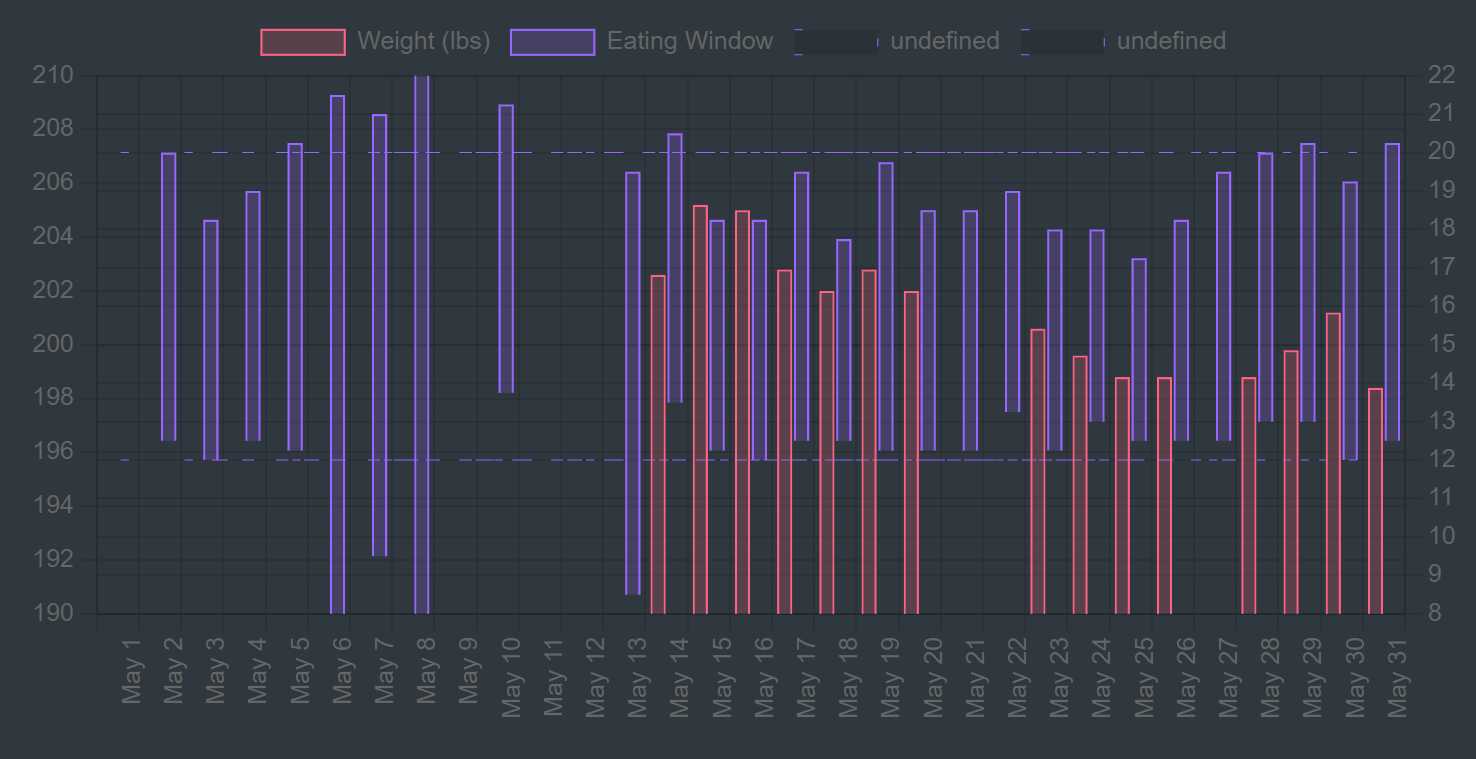
Daily Quote
Template
<% tp.web.daily_quote() %>
Output Example

Plugins Used
- Templater
Description
I like having a new quote at the top of each of my daily notes. Templater has a built-in function I use that returns the quote of the day when the template is instantiated.
Title
Template
# <% tp.date.now("dddd, MMMM Do YYYY", 0, tp.file.title, "YYYY-MM-DD") %>
Output Example

Plugins Used
- Templater
Description
All my daily notes have a file title in the format YYYY-MM-DD, but I like having a more readable format that includes the weekday.
I use the tp.date.now function to format the date from the title of the file. Here are what the 4 different parameters in the function do:
- Format - sets the format for the date
- Offset - I keep this at 0 because I want the current date. 1 would give me tomorrow, -1 would give me yesterday.
- Reference - the date to use. If not provided, the function uses today’s date when a note is created from it. I supply the file title here so that no matter when I make my daily note, the title in the note matches the file title. For example, I might create tomorrow’s daily note ahead of time to start taking notes for tomorrow, so I want the file title to be the date used, NOT today’s date during note creation.
- Reference format - the date format for #3
Navigation
Template
[[ <% tp.date.now("YYYY-MM-DD", -1, tp.file.title, "YYYY-MM-DD") %> | ⬅️ Yesterday]] | [[<% tp.date.now("YYYY-MM-DD", 1, tp.file.title, "YYYY-MM-DD") %> | ➡️ Tomorrow]] | [[<% tp.date.now("YYYY-[w]WW", 0, tp.file.title, "YYYY-MM-DD") %> | 📖 Weekly]] | [[<% tp.date.now("YYYY-MM", 0, tp.file.title, "YYYY-MM-DD") %> | 📅 Monthly]]
Output Example
Plugins Used
- Templater
Description
My navigation section consists of 4 links, each generated with Templater’s tp.date.now function to match the title of another “periodic” note in my vault.
The 4 links are:
Yesterday
[[ <% tp.date.now("YYYY-MM-DD", -1, tp.file.title, "YYYY-MM-DD") %> | ⬅️ Yesterday]]
- Use
tp.file.titleto get the date, offset -1 for yesterday
Tomorrow
[[<% tp.date.now("YYYY-MM-DD", 1, tp.file.title, "YYYY-MM-DD") %> | ➡️ Tomorrow]]
- Use
tp.file.titleto get the date, offset +1 for tomorrow
Weekly
[[<% tp.date.now("YYYY-[w]WW", 0, tp.file.title, "YYYY-MM-DD") %> | 📖 Weekly]]
- Use
tp.file.titleto get the date, format to my weekly note title format
Monthly
[[<% tp.date.now("YYYY-MM", 0, tp.file.title, "YYYY-MM-DD") %> | 📅 Monthly]]
- Use
tp.file.titleto get the date, format to my monthly note title format
Daily Log
Template
```button
name Add to Log
type command
action QuickAdd: Capture to daily note
color default
```
^button-rjgc
## Daily Log
Output Example
Empty state

Adding a log with the button
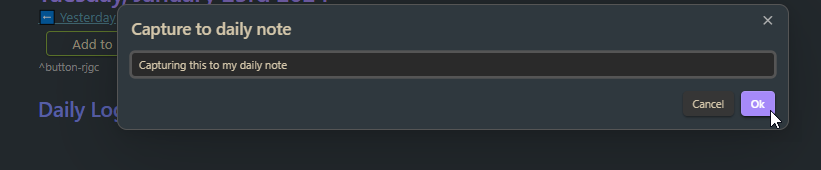
Example of added log
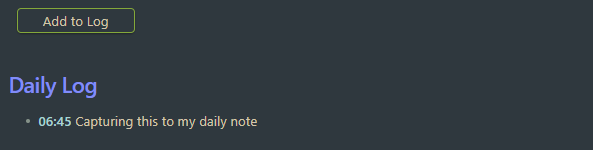
Plugins Used
- QuickAdd
- Buttons
Description
I like having a Daily Log section to rapid log tasks, ideas, notes, etc. throughout the day. I added a button to help me do this for two reasons:
- I use Obsidian mobile, and often view notes in reading mode from my phone. Having the button allows me to quickly capture a log even from reading mode
- I like having a timestamp for my log entries. It forces a chronological log I can look back on.
I described how I configured the QuickAdd macro above in the QuickAdd Plugin section. Once the QuickAdd macro is configured, I can add the Button to my template and use the command type to call my QuickAdd macro.
I do often add things to my daily note without using the “Add to Log” button. This section is where I create and store my tasks 97% of the time. That way, my task location is the daily note, so I can easily see the date it was created and I get the associated context of everything else stored in my daily note.
Tasks
Template
## [[Tasks Dashboard | Tasks]]
> [!overdue]+ Due before <% tp.file.title %>
> ```tasks
> due before <% tp.date.now("YYYY-MM-DD", 0, tp.file.title, "YYYY-MM-DD") %>
> not done
> hide due date
> hide recurrence rule
> group by function task.tags.map( (tag) => tag.split('/')[1] ? tag.split('/').slice(0, 2).join('/') : '')
> ```
> [!due-today]+ Due <% tp.file.title %>
> ```tasks
> due <% tp.date.now("YYYY-MM-DD", 0, tp.file.title, "YYYY-MM-DD") %>
> not done
> hide due date
> hide recurrence rule
> group by function task.tags.map( (tag) => tag.split('/')[1] ? tag.split('/').slice(0, 2).join('/') : '')
> [!coming-soon]- Due soon after <% tp.file.title %>
> ```tasks
> due after <% tp.date.now("YYYY-MM-DD", 0, tp.file.title, "YYYY-MM-DD") %>
> due before <% tp.date.now("YYYY-MM-DD", 4, tp.file.title, "YYYY-MM-DD") %>
> not done
> hide due date
> hide recurrence rule
> group by due
> group by function task.tags.map( (tag) => tag.split('/')[1] ? tag.split('/').slice(0, 2).join('/') : '')
> ```
> [!success]- Completed <% tp.file.title %>
> ```tasks
> done <% tp.date.now("YYYY-MM-DD", 0, tp.file.title, "YYYY-MM-DD") %>
> short mode
> ```
Output Example
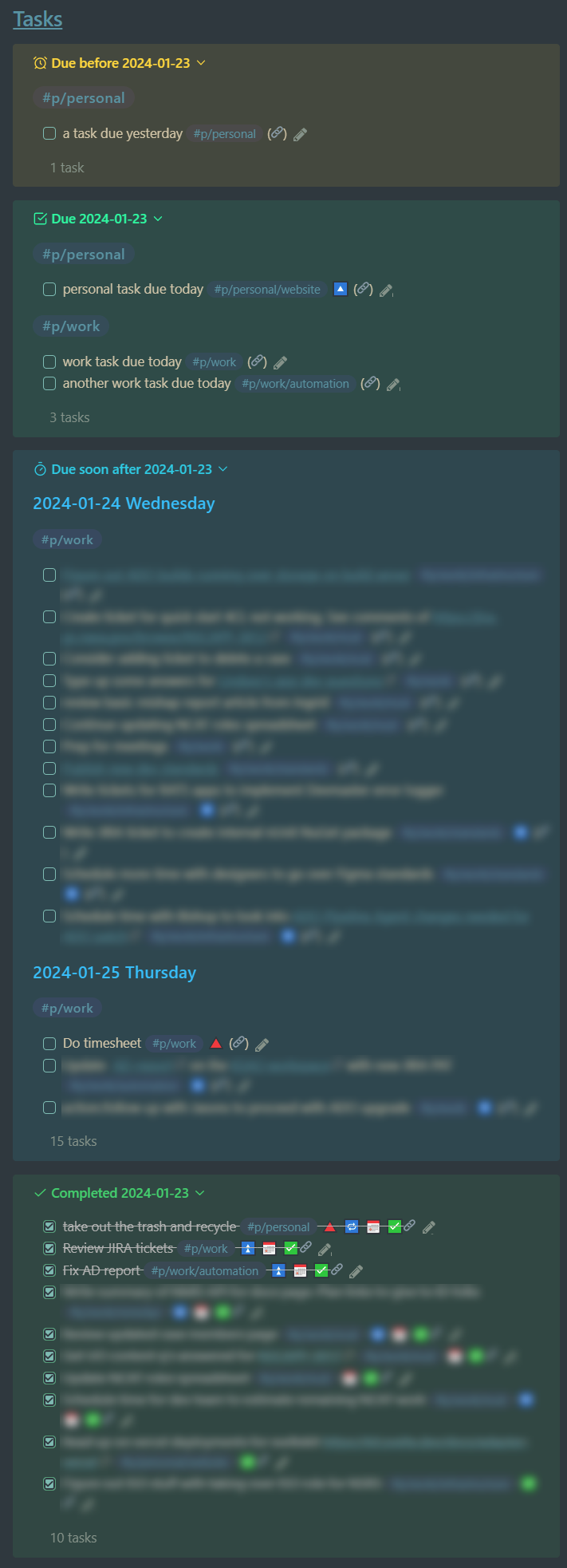
Plugins Used
- Templater
- Tasks
Description
Setting Up CSS Snippets for Callout Styles
Before I get into the task queries for the template, I’ll mention that I use callouts to contain my task queries because I like the color-coded separation, and I like being able to collapse/expand my task lists. I have set up custom callout styles that I’ve tailored to my task system. The default styles would work fine too, but you can set up custom styles with CSS Snippets.
I followed the docs here to get this set up.
Under “Appearance > CSS Snippets”, click the folder icon to open your snippets folder (.obsidian/snippets).
In this location, create a file called callouts.css that contains the following:
.callout[data-callout="overdue"] {
--callout-color: 255, 215, 0;
--callout-icon: alarm-clock;
}
.callout[data-callout="due-today"] {
--callout-color: 12, 248, 161;
--callout-icon: check-square;
}
.callout[data-callout="coming-soon"] {
--callout-color: 37, 202, 227;
--callout-icon: timer;
}
.callout[data-callout="next-two-weeks"] {
--callout-color: 42, 165, 227;
--callout-icon: hourglass;
}
.callout[data-callout="later"] {
--callout-color: 127, 128, 222;
--callout-icon: calendar;
}
.callout[data-callout="no-date"] {
--callout-color: 163, 80, 250;
--callout-icon: calendar-off;
}
.callout[data-callout="recurring"] {
--callout-color: 216, 191, 216;
--callout-icon: repeat;
}
.callout[data-callout="personal"] {
--callout-color: 240, 240, 240;
--callout-icon: user;
}
.callout[data-callout="work"] {
--callout-color: 240, 240, 240;
--callout-icon: briefcase;
}
Go back to “Appearance > CSS Snippets” and click the refresh icon to reload the snippets into Obsidian’s styles.
Now you can use these callout type identifiers to style your callouts. These are the custom callout types I use to contain different types of tasks. I don’t use all of these in my daily note, some show up in other places like my Tasks Dashboard.
Grouping Tasks
For my daily note, I like my task queries to show tasks in a certain date range (e.g., overdue, due today, due in the next 3 days, completed today) and then within the query, I like to group my tasks by whether they are related to work, personal, or uncategorized. I use tags to assign my tasks to projects, so I look at the tag to determine which group a task should fall into.
My tag structure for organizing tasks has three sections: #{prefix}/{area}/{project}. An example tag would be: #p/personal/website. I prefix all project tags with p/ so that I can quickly pull them all up in the typeahead menu when I start typing a tag. The second part of the tag is the area that the project belongs to, which is either “work” or “personal” in my setup. This is what I like to group my tasks on.
To accomplish this, at the end of my tasks query I have:
group by function task.tags.map( (tag) => tag.split('/')[1] ? tag.split('/').slice(0, 2).join('/') : '')
Here’s what this is doing for each task:
- it looks to see, “Does this task have a tag with an area section?”
- if it does, it cuts off the project from the end, and returns the area like:
#{prefix}/{area} - if it does not, it returns empty
So then my tasks fall into one of 3 groups:
- Personal
- Work
- Uncategorized
My “due soon” tasks query takes grouping even further, and groups tasks first by their due date and then sub-groups into the areas I defined above.
5 Minute Journal
Template
## 5 Minute Journal
### 🌞
**3 things I am grateful for...**
1.
**What will I do to make today great?**
-
**Daily affirmations**
### 🌚
**What were the highlights from your day?**
1.
**How could I have made today even better?**
Output Example
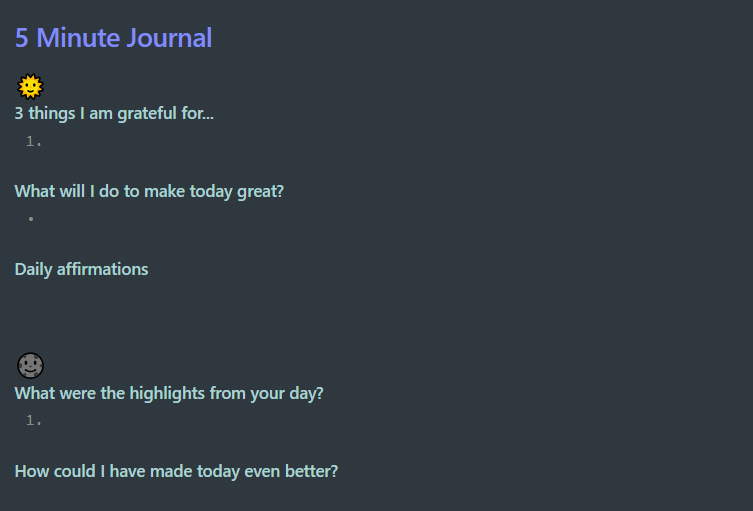
Plugins Used
- N/A
Description
This section is my quick daily dose of mindfulness when I need it. The first section 🌞 is for the morning, and the second section 🌚 is for the evening.
Today’s Notes
Template
## Today's Notes
> [!example]- Created Today
> ```dataview
> table without id
> file.link as Note,
> file.folder as Folder,
> file.ctime as "Created"
> FROM ""
> where file.ctime >= date(<%tp.file.title%>) AND file.ctime <= date(<%moment(tp.file.title,'YYYY-MM-DD').add(1, 'd').format("YYYY-MM-DD")%>) AND file.path != this.file.path
> sort file.ctime desc
> ```
> [!example]- Modified Today
> ```dataview
> table without id
> file.link as Note,
> file.folder as Folder,
> file.mtime as "Last Modified"
> FROM ""
> where file.mtime >= date(<%tp.file.title%>) AND file.mtime <= date(<%moment(tp.file.title,'YYYY-MM-DD').add(1, 'd').format("YYYY-MM-DD")%>) AND file.path != this.file.path
> sort file.mtime desc
> ```
Output Example
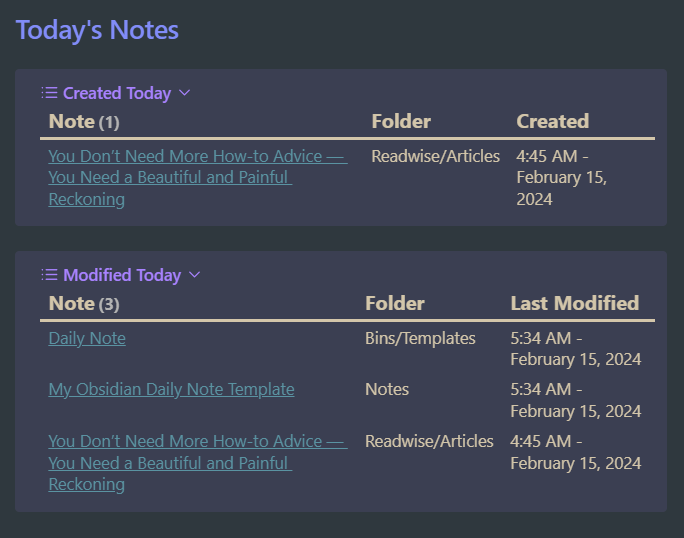
Plugins Used
- Dataview
- Templater
Description
My “Today’s Notes” section lists any notes I created or modified during the day that the current daily note represents. I like being able to trace this history where I can go back to a daily note and see what I was working on in Obsidian that day.
The logic for Created Today is show files that:
- were created on or after today at 12AM
- were created on or before tomorrow at 12AM
- except for this daily note
The logic for Modified Today is show files that:
- were modified on or after today at 12AM
- were modified on or before tomorrow at 12AM
- except for this daily note
Final Thoughts
I hope this helps you with setting up your own Daily Note template! I took inspiration from many places to put this together, and I hope to give back to the Obsidian community by sharing how I use my Daily Note. It is where I spend at least 80% of my time in Obsidian.